Getting Started to create x64 application
Viscom Software VideoCap ActiveX Control |
Getting Started to create x64 application
1. Assuming that you have already run the VideoCap Pro ActiveX x64 Control installation program and Create New Visual Basic Project, select Windows Application.
2. The next step is to install VideoCap Pro ActiveX x64 Control in ToolBox. Select Toolbox, select Components item, right click mouse button, select Choose Items...
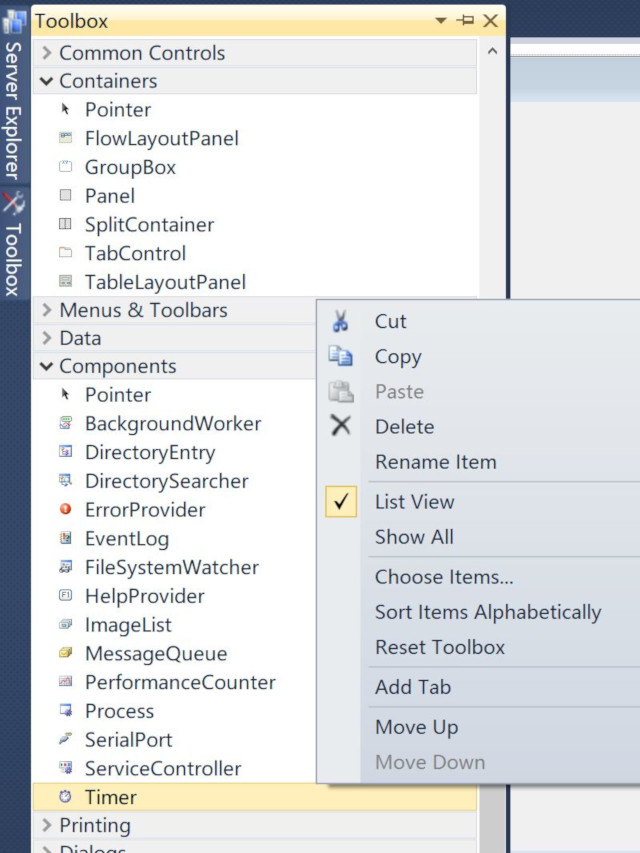
3. Select COM Components tab, select VideoCap Pro x64 Control , click OK.
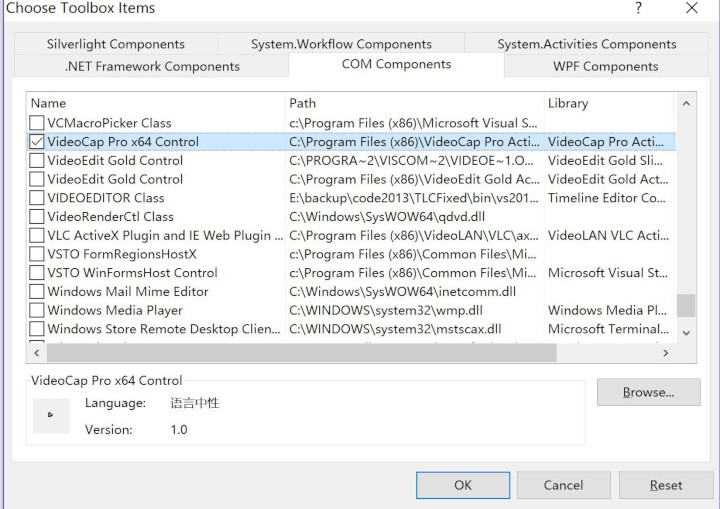
4. Now you will see the VideoCap Pro x64's icon on toolbox, drag it to form.
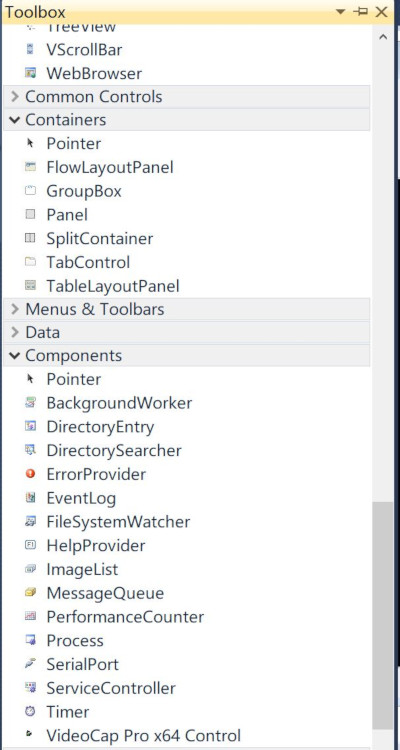
5. Create the button and change the text of button to "Start"
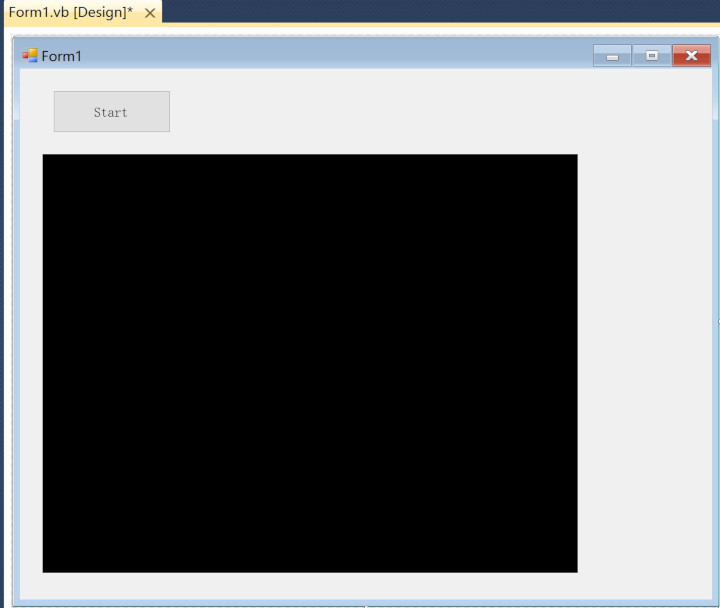
6. Add the following code in Start button click event, it will use first video device and preview it.
Private Sub Button1_Click(sender As System.Object, e As System.EventArgs) Handles Button1.Click
AxVideoCap1.Device = 0
AxVideoCap1.Start()
End Sub
7. Select Solution Platforms - Select Configuration Manager...
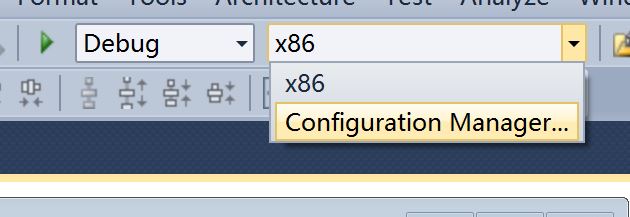
8. In Active solution platform: Select <New...>
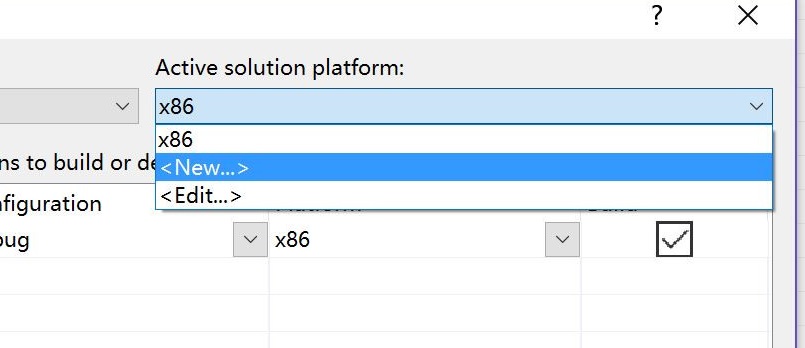
9. Select x64 in Type or select the new platform:, then click OK.
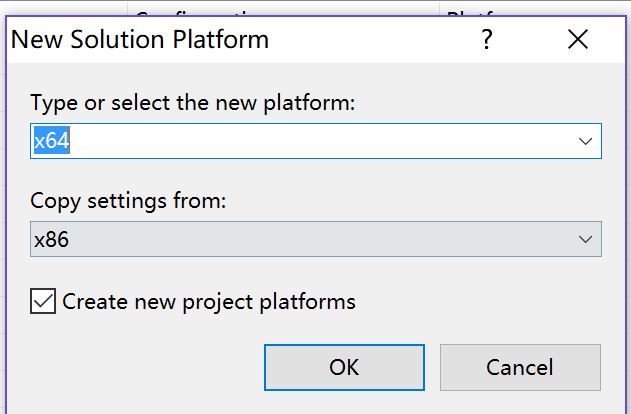
10. Make sure you selected x64 in Solution Platforms, press F5 to run the project. Now it run 64 bit application.
