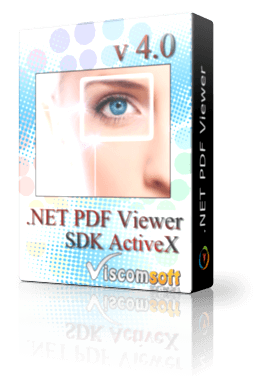
.NET PDF Viewer SDK 4.5
Platform : Windows 11, Windows 10, Windows 8, Vista, XP
With .NET PDF Viewer SDK , the developer can easily add PDF, TIFF viewer and Continuous scroll (like in Adobe Reader) capability to their application.

C# - How to create Continuous scroll (like in Adobe Reader) PDF Viewer
Step 1: To install the .NET PDF Viewer SDK, begin by launching the setup file (http://www.viscomsoft.com/demo/dotnet_pdf_viewer_sdk_setup.exe). Select the desired installation folder for the .NET PDF Viewer SDK and continue with the installation on your development computer.
Step 2: Launch Visual Studio 2010 or another version of Visual Studio. Select Visual C#, Select Windows Form Application. 
Step 3: In the Solution Explorer, right-click References, and then click Add Reference.
Step 4: Select Browse tab, Navigate to the extracted .NET PDF Viewer SDK for REDIST folder, open it, and select Viscomsoft.PDFViewer.dll, ViscomsoftPDFCore.dll
Step 5: At the top of the Form1.cs file, add the following import statements to the top of the page
using Viscomsoft.PDFViewer;
Step 6: The following code bit presents the pdf viewer sdk initialization:
public partial class Form1 : Form
{
private PDFView _pdfViewer = new PDFView();
public Form1()
{
InitializeComponent();
_pdfViewer.Canvas.Parent = this;
_pdfViewer.Canvas.Location = new Point(0, 24);
//let scrolling the pdf file using the mouse wheel
_pdfViewer.Canvas.Select();
}
Step 7: Load the PDF file.
private void Form1_Load(object sender, EventArgs e)
{
PDFDocument doc = new PDFDocument();
if (doc.open("c:\\yourfile.pdf"))
{
_pdfViewer.Document = doc;
_pdfViewer.ContinuousPages = true;
_pdfViewer.gotoPage(1);
}
else
doc.close();
}
Step 8: Now that you can loaded a PDF file, but the display area is very small. so add following code to the Form1.cs file
private void resizeCanvas()
{
_pdfViewer.Canvas.Size = new Size(this.ClientSize.Width, this.ClientSize.Height - 24);
}
Step 9: add resizeCanvas() in Form1_Load event
private void Form1_Load(object sender, EventArgs e)
{
resizeCanvas();
PDFDocument doc = new PDFDocument();
if (doc.open("c:\\yourfile.pdf"))
{
_pdfViewer.Document = doc;
_pdfViewer.ContinuousPages = true;
_pdfViewer.gotoPage(1);
}
else
doc.close();
}
Step 10. Select the form in the designer then go to the Properties Window and find the Events button

Step 11. Select Resize event and double click it.
Step 12. add resizeCanvas() in Form1_Resize event.
Step 13. Press F5 to Run the project, now it can loading and display the PDF document.
Download the source code of this Continuous scroll PDF Viewer Sample

Latest Releases
- PDF Viewer SDK ActiveX x64 8.0 Released (25 November, 2025)
- PDF Viewer SDK ActiveX 11.0 Released (21 November, 2025)
- Speech Recognition SDK ActiveX 2.0 Released (14 October, 2025)
- Scanner Pro SDK ActiveX 15.0 Released (5 October, 2025)
- Scanner SDK ActiveX 15.0 Released (20 September, 2025)
- Image Viewer CP Gold SDK ActiveX 22.0 Released (15 September, 2025)
- Image Viewer CP Pro ActiveX 24.0 Released ( 4 September, 2025)
- PDF Viewer SDK ActiveX 10.0 Released (2 September, 2025)
- PDF Viewer SDK ActiveX x64 7.0 Released (2 September, 2025)
- Speech Recognition SDK ActiveX Control 1.0 Released (4 July, 2025)
- View All

Popular Solutions
- MS Access 2016 - How to Convert text to speech
- Free Video Converter - Add Overlay Image on Video
- VB.NET - How to display PDF Thumbnail and PDF Viewer
- C# - PDF Viewer SDK ActiveX 9.0 fixed the display PDF issue
- C# - How to Automatic skew detection and correction in loaded image
- VB.NET - How to Automatic skew detection and correction in scanned image
- Visual Foxpro - How to Autofill PDF form fields
- How to using Visual Studio to create your Installer
- VS2019 VC++ - How to use VideoCap Pro SDK ActiveX
- VB.NET VS2019 - How to use Image Viewer CP Pro SDK ActiveX in WPF application
- View All

Special Offers


