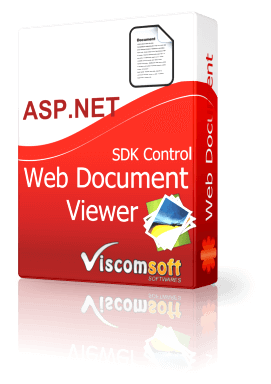
ASP.NET Web Document Viewer SDK Control 2.5
Platform : Windows 11, Windows 10, Windows 8, Vista, XP
For ASP.NET Developer to view popular image format ,TIFF and PDF documents in web pages.
Navigate through TIFF, PDF document using Continuous scroll mode. Support Zoom, Print, Rotate the image.

C# - How to viewing and printing of a PDF and TIFF within a VS 2019 Web Form for NuGet Packages
Step 1: Run the Visual Studio 2019 or another Visual Studio version.
Step 2: Select C# ASP.NET Web Application (.NET Framework).
Step 3: Select Empty project template, click Create button.
Step 4: Select WebApplication1 in Solution Explorer, right click the mouse, select Manage NuGet Packages...
Step 5: In Nuget Manager, enter "viscomsoft" in search bar, then select Viscomsoft.WebDocumentViewer.x86 package and click Install.
Step 6: Select WebApplication1 in Solution Explorer, right click the mouse, select Add - New Items... , select Web Form, enter the Default.aspx name. then click Add.
Step 7. In default.aspx, add the following code to the top of the page before DOCTYPE tag.
<%@ Register Assembly="WebDocViewerControl" Namespace="WebDocViewerControl" TagPrefix="cc1" %>
Step 8.In default.aspx, add the following code inside the body tag:
<div>
<cc1:WebDocumentViewer ID="WebDocumentViewer1" runat="server" Width="1280" Height="720" EnableDisplayThumbnailList="true" />
</div>

Step 9. Select Web.config, add the following code to Web.config. You may add the following code after </system.web>
<system.webServer>
<handlers>
<add name="GetNumImage.axd" path="GetNumImage.axd" verb="*" type="WebDocViewerControl.WebDocViewerHttpHandlerGetDocPages" resourceType="Unspecified" requireAccess="Script" />
<add name="UploadImage.axd" path="UploadImage.axd" verb="*" type="WebDocViewerControl.WebDocViewerHttpHandlerUpload" resourceType="Unspecified" requireAccess="Script"/>
<add name="ConvertImage.axd" path="ConvertImage.axd" verb="*" type="WebDocViewerControl.WebDocViewerHttpHandlerConvertImage" resourceType="Unspecified" requireAccess="Script"/>
<add name="ExportImage.axd" path="ExportImage.axd" verb="*" type="WebDocViewerControl.WebDocViewerHttpHandlerExportImage" resourceType="Unspecified" requireAccess="Script"/>
</handlers>
</system.webServer>
Step 10: press F5 or click the green color arrow icon to run the project. You can click open button to select the image or TIFF or PDF file.

Latest Releases
- PDF Viewer SDK ActiveX x64 8.0 Released (25 November, 2025)
- PDF Viewer SDK ActiveX 11.0 Released (21 November, 2025)
- Speech Recognition SDK ActiveX 2.0 Released (14 October, 2025)
- Scanner Pro SDK ActiveX 15.0 Released (5 October, 2025)
- Scanner SDK ActiveX 15.0 Released (20 September, 2025)
- Image Viewer CP Gold SDK ActiveX 22.0 Released (15 September, 2025)
- Image Viewer CP Pro ActiveX 24.0 Released ( 4 September, 2025)
- PDF Viewer SDK ActiveX 10.0 Released (2 September, 2025)
- PDF Viewer SDK ActiveX x64 7.0 Released (2 September, 2025)
- Speech Recognition SDK ActiveX Control 1.0 Released (4 July, 2025)
- View All

Popular Solutions
- MS Access 2016 - How to Convert text to speech
- Free Video Converter - Add Overlay Image on Video
- VB.NET - How to display PDF Thumbnail and PDF Viewer
- C# - PDF Viewer SDK ActiveX 9.0 fixed the display PDF issue
- C# - How to Automatic skew detection and correction in loaded image
- VB.NET - How to Automatic skew detection and correction in scanned image
- Visual Foxpro - How to Autofill PDF form fields
- How to using Visual Studio to create your Installer
- VS2019 VC++ - How to use VideoCap Pro SDK ActiveX
- VB.NET VS2019 - How to use Image Viewer CP Pro SDK ActiveX in WPF application
- View All

Special Offers


